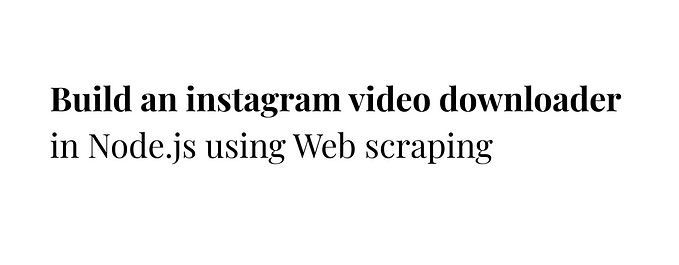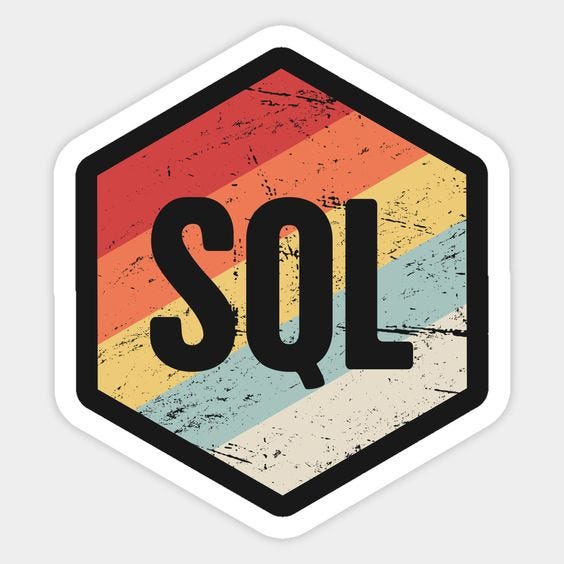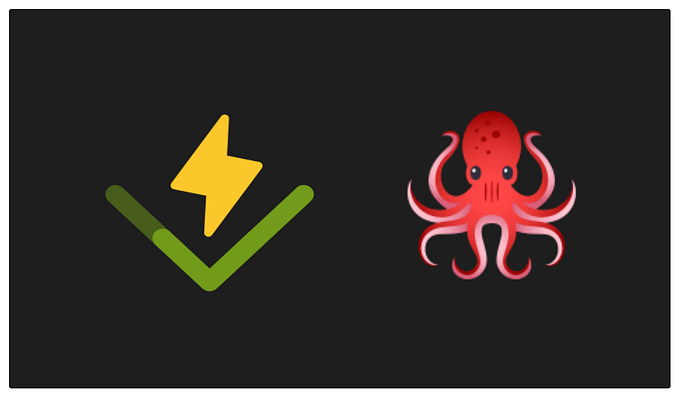How to allow Multiple Users Access Uploads in your Google Forms
You have created a Google Form for your Organisation. This form requires users to upload a file or image. The rest of your team is collaborating with you and viewing the form submissions in the Spreadsheet generated from the Google Form. Then, you get a shock. Your teammates have to request access to every single file uploaded by everyone that fills and submits the form.
Your teammates will see a screen like below when they click on the URL to the file upload.

In other words, they’d need to click the Request Access button multiple times to get access to each of the files uploaded. It’s a great feature because Google does this to protect and secure files uploaded to your Google Drive (connected to your Google Forms)
Of course, it’s time-consuming to have to provide access to every single file upload for your teammates. But there’s a fix for that!
The Fix
To give access to everyone on your team to files uploaded to a Google Form connected to your Google account, follow the steps below.
- Create a Spreadsheet out of the Forms by clicking the Google Sheet button under Responses.

2. Share the Google sheet generated with your teammate by clicking the Share button in the top right of the Google sheet.
3. At this point, if your teammate tries accessing the upload file in the Google Sheet with their Google account, they’ll be prompted to request access.
4. To solve that, head to the Responses tab from your Google Forms setting s page.
5. Click the View Folder button next to one of the file uploads.

6. Next, click the i button around the top right of your screen. It’ll pop out a window. Now, click the manage access button highlighted in blue below.

7. Enter the E-mail addresses of teammates whom you want to access all the file uploads submitted to that Google form.
And that’s it! Everyone on your team that needs access to the file uploads should now have access!